Advanced Search
In Advanced Search, you can use a number of search fields and filters to find specific assignments. When only one assignment matches your search criteria, you will see the Assignment Detail page for that assignment. When multiple assignments match your search criteria, you will see a list of those assignments in Advanced Search Results.
The screen shots in this document are generic, and your company’s interface may vary.
Advanced Search fields and menus
Access Advanced Search
To access Advanced Search, select Advanced Search from the Assignments menu. The Advanced Search page appears.

Search for assignments
On the Advanced Search page, use the search fields and menus to search for specific assignments or types of assignments. See Advanced Search fields and menus for information about each field and menu.
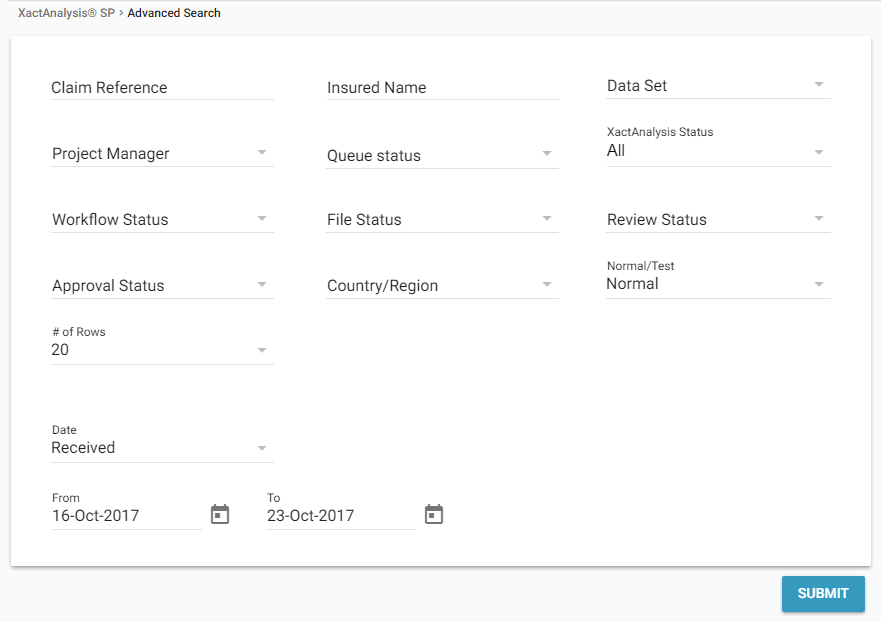
Click Submit. The results appear on the Advanced Search Results page.
- If only one assignment matches your search criteria, its Assignment Detail page appears.
Advanced Search Results
After using the Advanced Search tool, if multiple assignments meet the criteria, the Advanced Search Results page appears with a list of the assignments. You can also access the Advanced Search Results page by selecting the In Progress and Returned to XactAnalysis from the Assignments menu.
When you select In Progress from the Assignments menu, you see assignments that have the XactAnalysis status of Delivered. These assignments have been downloaded to Xactimate by the assignee.
When you select Returned to XactAnalysis from the Assignments menu, you see assignments that have the XactAnalysis status of Returned. When an assignment has a status of Returned, the assignee has completed an estimate in Xactimate for the assignment and uploaded the completed estimate to XactAnalysis.
For help with performing actions on the Advanced Search Results page, see Select an Action in Advanced Search Results.
You can click any column header to sort the list by that data.
Click an assignment to see its Assignment Detail page.
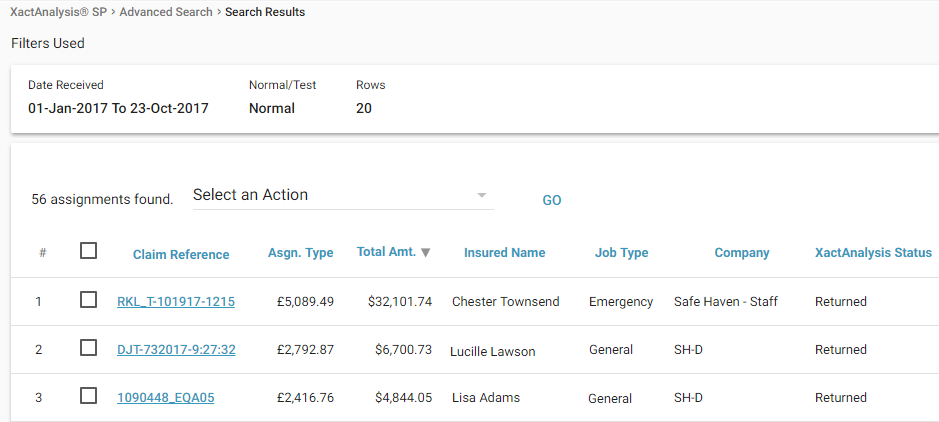
Related: Assignment Detail, Select an Action in Advanced Search Results
Advanced Search fields and menus
Office
Your company may have multiple offices. Select an office to search for assignments assigned to an adjuster or contractor in that office.
Claim Reference
A number assigned to an assignment by the insurer. Enter a claim reference to return only that assignment. Date filters are disregarded if you specify a claim reference.
Insured Name
Enter a full or partial insured name to search for assignments by insured name.
Company
This filter appears if more than one company (or insurer) has sent you assignments. Select a company to search for assignments by company.
Assignment Type
An assignment can be assigned one of several possible assignment types: Structure, Contents, and Competition bid. Structure-type assignments include properties with damage to building items, such as plasterboard or masonry. Contents-type assignments include properties with damage to personal property items, such as appliances or furniture. Competition bid type assignments are sent to multiple adjusters who each return a bid for the same property. Select an assignment type to search for assignments with that assignment type.
Project Manager
Select a project manager to search for assignments by project manager.
XactAnalysis® Status
Statuses by which an assignment’s progress is tracked, for example, Delivered, Returned, or Cancelled. These statuses are automatically updated by XactAnalysis. Select a status to search for assignments currently at that status.
Billing Status
Statuses by which an assignment’s billing progress is tracked, for example, Client Billed or Payment Received. Select a billing status to search for assignments by billing status.
Workflow Status
Statuses by which an assignment’s progress is tracked, for example, Customer Contacted or Job Completed. These statuses are updated by the assigned adjuster or contractor. Select one or more statuses to only show assignments with those statuses.
File Status
XactAnalysis classifies assignments as File Open or File Closed. Select a file status to search for assignments currently at that status.
Review Status
Estimates that trigger a queue rule are reviewed. You can search for these assignments by a number of statuses that indicate the progress of the review, for example, Reviewer Assigned, Reviewed, or Reviewed with Exceptions.
Approval Status
You can search for assignments with a number of approval statuses, for example, QA Not Yet Approved, QA Rejected, Client Approved.
Country
Select a country to filter your search results by that country.
Date, From, To
Use the menus to search for assignments that were Received, Delivered, Returned, Corrected, or Cancelled during a certain date range.
- The default maximum date range is three months, but it can be configured to span up to one year. It's important to note that the longer the date range, the more time it will take to generate the results.
Normal/Test
You can send a test assignment before sending a normal assignment to verify that the adjuster or contractor is properly set up. Use these radio buttons to search for test assignments, normal assignments, or both.
Sort By
You can sort Advanced Search Results by Claim Reference, Property Owner, XactAnalysis Status, Total Estimate Amount, and Received Date using this menu. After you access Advanced Search Results, you are also able to sort the results by the columns that appear.
# of Rows
Enter the number of assignments (up to 300) to be displayed per page in Advanced Search Results.
Related: Statuses, XASP Assignment Queue
Send us feedback on this article
Copyright © 2005-2021 Xactware Solutions, Inc. All rights reserved.