User Administration
As an administrator, you can add, edit, and delete users in User Administration.
- For more information about rights, see User Rights.
The screen shots in this document are generic, and your company’s interface may vary.
Related: FAQ > User Administration questions, Xactware ID Help, Manage Accounts, Getting Started
Access User Administration
Select User Administration from the Administration menu.
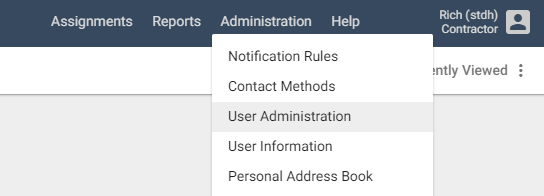
Type a user's User ID, User Name, or Xactware ID in the Filters section and click Search.
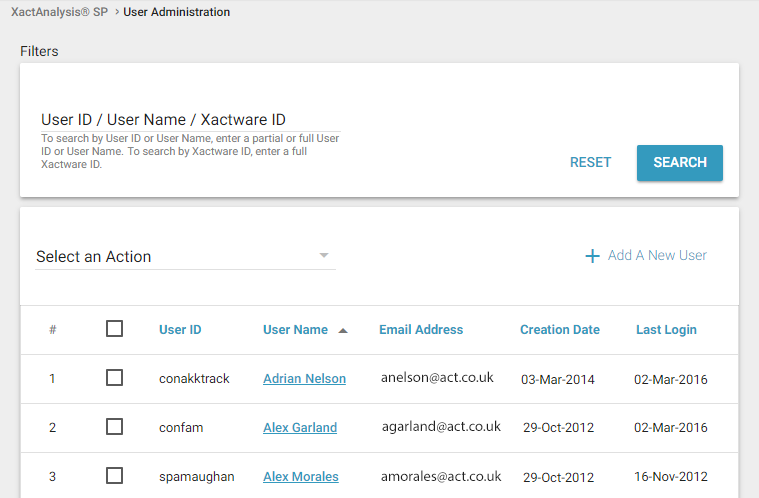
Add users
Click Add a New User.
In Add a New User, enter the user’s information in the available fields.
User ID
The User ID must be unique across all XactAnalysis® users. You may consider using a company- assigned user number or the company initials followed by the employee initials.
Xactware ID
The Xactware ID must be an email address (preferably the user's primary email address) and must be unique across all XactAnalysis users. If you enter an Xactware ID that matches the new user's existing Xactware ID, when you click Save the user receives an email instructing them to link their Xactware ID to the new account. The email includes a link to the XactAnalysis login page. For more information about linking users, see the Xactware ID Help.
If you enter an Xactware ID, but the new user does not already have an Xactware ID, when you click Save the user receives an email that instructs them to set up an Xactware ID. The email includes a link to the Create an Xactware ID page.
Preferred Language
Select
the user’s preferred language. This is the default language for the user
the first time they log in.
Select the appropriate application rights for the user from the Application Rights section.
Click Save.
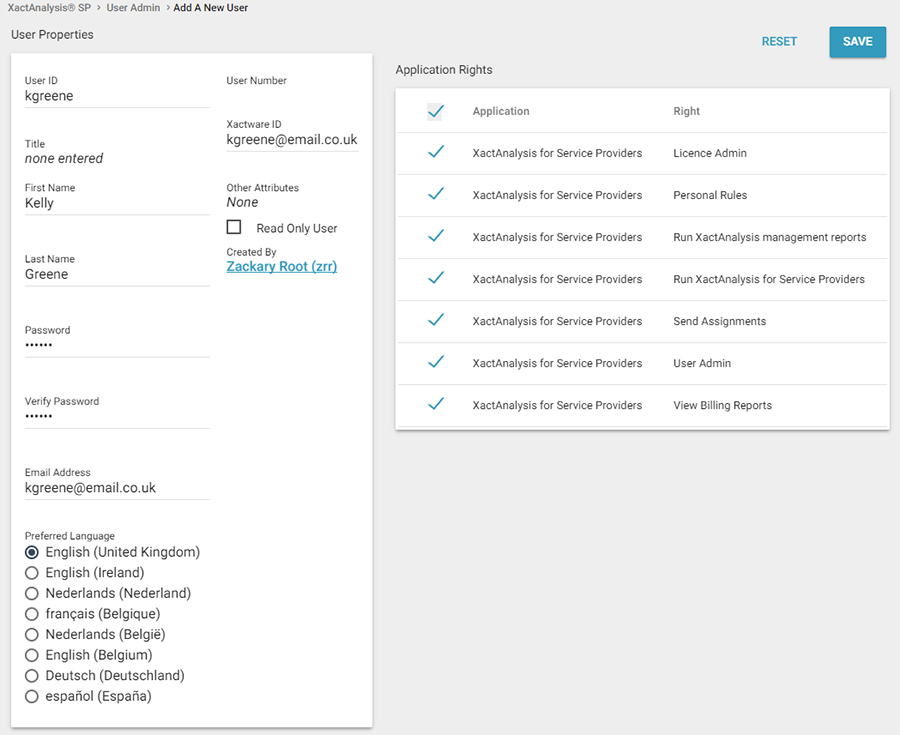
Related: User Rights
Edit users
Click a user’s name. The Edit User page appears.
Make any changes to the user ID, name, PIN, password, email address, and application rights.
Click Save.
Delete users
Select the check boxes next to the users you want to delete.
Click the Select an Action menu and select Delete Selected User(s). A confirmation dialogue box appears.
Click OK.
Send us feedback on this article
Copyright © 2005-2021 Xactware Solutions, Inc. All rights reserved.