Send an Assignment
Send an Assignment allows you to create assignments and send them to individuals in your organisation. You can then track and evaluate the assignments using other tools in XactAnalysis SP. Prior to sending a real assignment, you may send a test assignment to confirm that the system is functioning properly. Test assignments are not included in XactAnalysis SP reporting in management/activity reports, exports, etc. You may also send a single assignment to multiple contractors for complex claims.
- A fee is charged for each assignment sent through XactAnalysis SP. By sending an assignment, you agree to this fee.
- If you submit an assignment with a claim reference that starts with either 9999 or Test, the assignment is automatically marked as a test assignment.
The screen shots in this document are generic, and your company’s interface may vary.
Send an Assignment fields and menus
Related: FAQ > Assignment Questions, XASP Assignment Queue, Notification Rules
Access Send an Assignment
Select Send an Assignment from the Assignments menu. A message appears, stating the fee amount charged for each assignment sent through XactAnalysis SP.
Select the Do not show this message again check box to prevent this message from appearing again.
Click Continue.

- You must have the Send Assignments application right to access Send an Assignment. For more information about adding rights see User Administration.
Create and send an assignment
Complete the form. Start with the Property Owner Information section, as some data entered here is used to determine what appears in lists later in the form.
For a detailed explanation of the form, see Send an Assignment fields and menus. Required fields are marked with an asterisk (*) and must be completed to submit the assignment. To clear the form, select Reset at the bottom of the page.
When you have completed the form, click Submit. If there is no information in a required field, XactAnalysis will highlight the field you missed.
- To adjust the available fields and mark certain fields as required for your company, contact your account manager.

A copy of your assignment appears. If the information is correct, click Send Assignment. If there is missing or incorrect information, click Back to make changes in the Send an Assignment form.

After you've sent the assignment, you will be notified that the assignment was sent successfully.
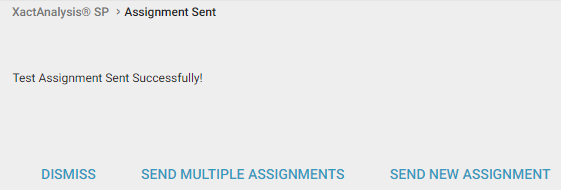
Send an Assignment fields and menus
Data Set
Select a data set. Your company may set up and use multiple data sets to manage assignments and estimates.
Property Owner Information
Property owner name and address
Enter the required information for the policyholder’s name and address.
Key holder
Enter the contact information for the person that can provide access to the property. This may differ from the policyholder.
Estimate Location
Enter the address of the claim property. This may differ from the policyholder's home address.
Job Information
Estimate Date
Enter the date that the property damage occurred. You cannot enter or select a future date in this field.
Date Received
Enter the date that the property damage was reported. You cannot enter or select a future date in this field.
Job Type
Select a job type. The job types listed are customized by your company. Common job types include general, emergency, and mitigation.
Peril
Select a peril. The peril is the damage-causing event such as earthquake, fire, flood, or theft.
Is this a Test Assignment?
Select this check box if this assignment is only a test assignment. Test assignments are not included in any XactAnalysis SP reports.
Adjuster/Contractor
Enter the XactNet address for the adjuster or contractor assigned to the assignment.
Price List Area
Enter the name of the price list area for the assignment, or click the SmartList icon and a select a price list area from the provided list.
Job Number
Enter the unique identifier for the assignment.
Claim Handler
Enter the name of the claim handler assigned to the assignment.
Instructions
Enter a description of the loss or special instructions for the adjuster or contractor.
Send us feedback on this article
Copyright © 2005-2021 Xactware Solutions, Inc. All rights reserved.