Assign from Assignment Queue
The Assignment Queue map displays assignments in your queue within 180 days of receipt. Assignments with incomplete addresses don't appear on the map.
Most companies set up a personal rule that alerts them when a new assignment enters their queue.
Select assignments
Double-click on the map or use the zoom buttons on the right side of the map to zoom in.
Locate the assignments you want to assign on the map.
Select the assignments. You can click individual markers, or you can select one of the drawing tools at the top of the map and click and drag over a group of markers. Markers turn blue when they are selected.
Click Assign in the In Queue Assignments box. The Assign dialogue box appears.
Or
Click the Shown number link in the In Queue Assignments box. The assignments are listed in Search.
Select the check boxes for the assignments you want to assign.
Select Assign from the Select an Action menu. The Assign dialogue box appears.
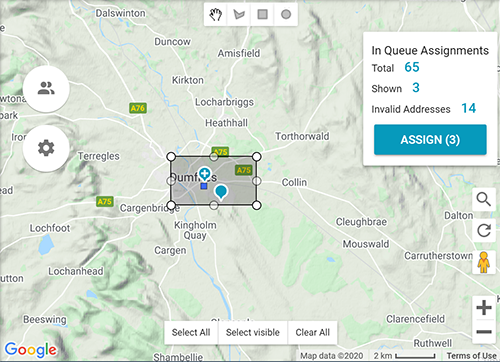
The Assign dialogue box allows you to assign the assignments to an adjuster/contractor or to a different insurer.
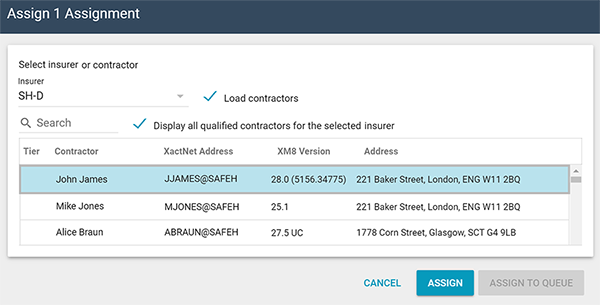
Assign an adjuster/contractor
Select an insurer from the Insurer menu.
Click the Load adjusters or Load contractors check box. A list appears with all of the qualified adjusters/contractors for that insurer.
Type a name, XactNet address, Xactimate version, or address in the Search field to automatically filter the list by your criteria.
Click a name in the list.
Click Assign.
See Adjuster/Contractor Rotation to set up an automatic rotation for the adjusters/contractors in the list.
Assign an insurer
Select an insurer from the Insurer menu.
Click Assign to Queue. The assignments are moved to the Assignment Queue of the selected insurer.
- If you select assignments from different insurers, the word Multiple appears in the Insurer menu and you are unable to view the list of adjusters/contractors. All selected assignments must be moved to the same insurer before they can be assigned as a group.
If you have insurer rotation enabled, the next insurer in rotation is selected by default. When you click the Insurer menu, the insurers are listed in rotation order with the next insurer at the top. If you select any insurer other than the next one in rotation, you are required to provide an override reason.
Send us feedback on this article
Copyright © 2005-2021 Xactware Solutions, Inc. All rights reserved.