Personal Rule Notifications
The Personal Rules module allows you to set up notifications to inform you when events occur within a specified data set and category. You can instruct XactAnalysis® to notify you when assignments’ statuses change, estimate value thresholds are surpassed, certain items are included in estimates, and a variety of other events. The Personal Rules module helps you monitor service provider activity as well as regional and organisational estimate anomalies and trends.
When working with personal rules, it’s important to remember that the assignor is the creator of the assignment (in most cases, the insurer). The assignee is the recipient of the assignment (the service provider).
The screen shots in this document are generic, and your company’s interface may vary.
Edit or delete a personal rule
Category and Event definitions
Estimate Scope Overlap and Item Inclusion
Related: FAQ > Administration questions, Program Rules, Getting Started
Access Personal Rules
Select Personal Rules from the Administration menu.
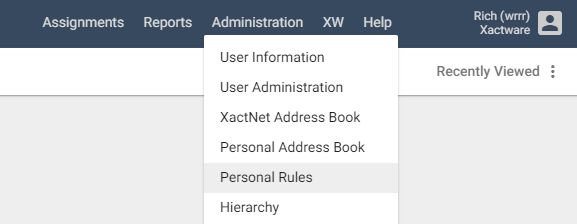
The Personal Rules page appears. To enable a rule, click its check box in the Enabled column. If your notifications email address is incorrect, edit the address and click Update.
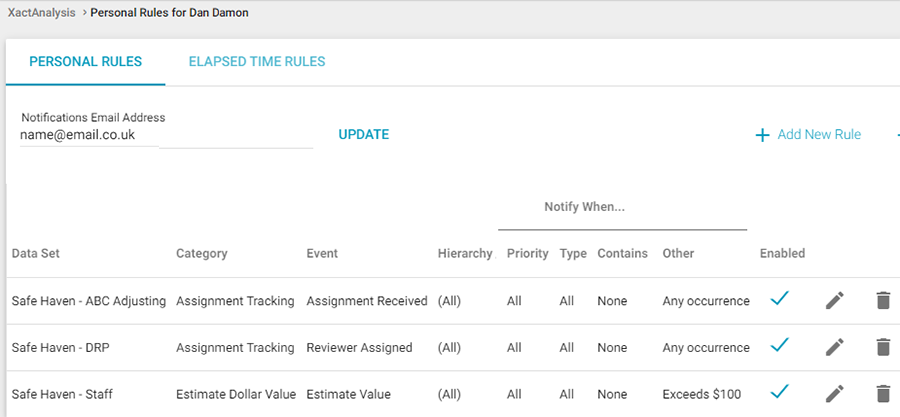
Add a personal rule
Click Add New Rule. The Add Personal Rule dialogue box appears.
If the rule is only for an individual, select the Personal Rule radio button. If you want to apply the rule for a group of people, select the Group Rule radio button and select the group name from the Select a Group menu. Groups can be created in Custom Groups.
Click the Data Set menu to select the data set in which you want the personal rule applied.
Click the Category menu to select the notification category. Options include Assignment Tracking, Changes to Price List Items, Contents Tracking, Contractor Capacity, Estimate Depreciation Options, Estimate Value, Estimate Scope Overlap and Item Inclusion, Management Reports, Price List Item Usage, and Price List Item by Quality.
- For definitions of each category and event, see Category and Event definitions.
Click the Event menu to select the event for which you want notification. The list that appears is dependent on the category you chose in the Category menu. When you select an event, additional fields will appear below. These fields will be different depending on the event you selected. Complete the fields.
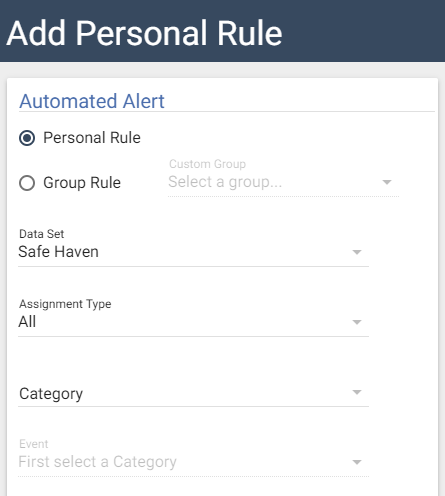
Click the Hierarchy Type menu to choose one of the following notification hierarchies: Geographic, Organisational, or Individual. After you’ve made your selection, the second field window will change to reflect the hierarchy type (Area for Geographic, Adjuster/Contractor for Individual, and Org Levels for Organisational).
If you select Geographic or Organisational types, select the Area/Org Levels smart list button to select an area or organisation level. If you selected the Individual type, enter an adjuster or contractor’s name.
If you want the rule to be disabled (it is enabled by default), select Disable rule.
Click OK.
Edit or delete a personal rule
To edit a personal rule, select the Edit icon next to the personal rule you want to modify. The Edit Personal Rule dialogue box appears. Make your edits and click OK when you are finished.
To delete a personal rule, select the Delete icon next to the personal rule you want removed.
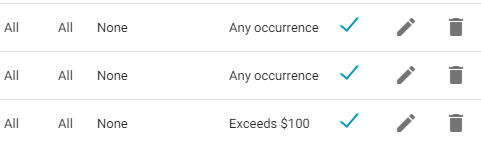
Elapsed Time Rules
Elapsed Time Rules are similar to Personal Rules but are better suited to a time-sensitive workflow. Rather than simply notifying you when an event occurs, elapsed time rules notify you when the set time period between two events (when a status is achieved) is exceeded. See Statuses for event definitions.
The Elapsed Time Rules section is located on the Personal Rules page, directly below the Personal Rules section. Elapsed Time Rules and Personal Rules are added in a similar way.
Category and Event definitions
Most of the categories and events that trigger a personal rule are self-explanatory, but for your convenience, definitions for each of these are provided in this appendix.
Assignment Tracking
The events in the Assignment Tracking category are used to notify you about changes in an assignment, including statuses, updates, inclusions, or exclusions.
Action Item Created
This event is used to notify you when an action item is created.
An Action Item is a task created in XactAnalysis by an assignor (anyone with the Edit Action Items application right) that needs to be accomplished or followed up by an adjuster or contractor.
Appointment Date
This event is used to notify you when a date has been entered in the Appointment Date field.
Assigned from Queue
This event is used to notify you when an assignor (anyone with the Send Work Assignments application right) assigns an assignment from the Assignment Queue to an adjuster or contractor.
Assignee Notified
This event is used to notify you when the assignee has received notification of a new assignment.
Assignment Cancelled
This event is used to notify you when an assignment is cancelled. Only XactAnalysis users with the Cancel Assignments application right can cancel assignments.
Assignment Delivered
This event is used to notify you when adjusters or contractors connect to XactAnalysis and download assignments to their Xactimate® accounts.
Assignment Documents Received
This event is used to notify you when assignment documents (Estimate Audit Report, Report Rough Draft, etc.) are uploaded to XactAnalysis from an adjuster or contractor.
Assignment Initial Reviewed
For companies that use the Multiple Review Queue, this event is used to notify you when a reviewer has completed the initial review of an assignment and updated its status to Initial Review Complete.
Assignment Initial Reviewed with Exceptions
For companies that use the Multiple Review Queue, this event is used to notify you when a reviewer has completed the initial review of an assignment, but finds problems with the assignment and has updated its status to Initial Review Completed with Exceptions.
Assignment Received
This event is used to notify you when XactAnalysis receives a new assignment into the Assignment Queue or for a specific adjuster or contractor. If the assignment was sent to the Assignment Queue first, the Received date is updated when it is assigned to an adjuster or contractor. After being assigned the first time, the Received date is no longer updated (the Reassignment, Referral, or Collaboration statuses are used instead).
A notification is sent to you only if an assignment is simultaneously created and assigned to a specific adjuster or contractor with the Hierarchy Type set as Individual. If the assignment is created and sent to the assignment queue first, then no notification is sent for this event. To receive notifications for adjusters or contractors being assigned to assignments in the assignment queue, set up the Assigned From Queue personal rule.
Assignment Rejected
This event is used to notify you when adjusters or contractors reject or delete assignments sent to them.
Assignment Reviewed
This event is used to notify you when a reviewer accepts a completed assignment and updates its status as Reviewed.
Assignment Reviewed With Exceptions
This event is used to notify you when a reviewer finds problems with a completed assignment and updates its status as Reviewed with Exceptions.
Assignment is Client Approved
This event is used to notify you when an assignment is updated as Client Approved.
Assignment is Client Rejected
This event is used to notify you when an assignment is updated as Client Rejected.
Assignment is QA Approved
This event is used to notify you when quality assurance on an assignment is met and the assignment is updated as QA Approved.
Assignment is QA Rejected
This event is used to notify you when quality assurance on an assignment is not met and it is updated as QA Rejected.
Attention Needed
This event is used to notify you when an assignment needs urgent attention and its status is updated to Attention Needed. Depending on your company's preferences, an assignment may be marked as needing attention for a number of specific reasons.
Claim Rep Notified
This event is used to notify you when the first assignment notification is sent to an adjuster or contractor.
Claim # Changed
This event is used to notify you when an existing claim reference is changed or when a claim reference is added to an assignment that previously had no claim reference.
Claim Search Report Available
This event is used to notify you if a claim has a Claim Search Report available.
Client Billed
This event is used to notify you when a client has been billed for the work done on an assignment, and the Client Billed workflow status has been updated accordingly.
Corrected Estimate Uploaded
This event is used to notify you when an adjuster or contractor uploads a corrected estimate.
Corrected Estimate Uploaded (include reassignments/referrals)
This event is used to notify you when an adjuster or contractor uploads a corrected estimate after the estimate has been assigned to another data set.
Corrected Task List Uploaded
This event is used to notify you when a task list for an assignment is corrected and uploaded to XactAnalysis.
Customer Contacted
This event is used to notify you when an adjuster or contractor has indicated through Xactimate that they have made contact with the customer. This can be done in XactAnalysis as well. Once an adjuster or contractor has indicated that contact has been made, this indication cannot be removed.
Delayed
This event is used to notify you when an assignment is delayed and may require additional action.
Denial
This event is used to notify you when a claim payment has been denied. This status is associated with the Payment Queue.
Desk Adjuster Reassigned
This event is used to notify you when an assignment is reassigned to a different desk adjuster.
Desk Adjuster Removed
This event is used to notify you when a desk adjuster is removed from an assignment.
Estimate has Copied Items
This event is used to notify you when an estimate is uploaded that has line items that were copied over from another estimate.
Estimate with Depreciation
This event is used to notify you when an adjuster or contractor uploads a completed estimate with line items that are depreciated greater than or less than a specified amount.
Estimate with No Depreciation
This event is used to notify you when an adjuster or contractor uploads a completed estimate with line items with no depreciation.
Estimate with No Overhead & Profit
This event is used to notify you when an adjuster or contractor uploads a completed estimate without overhead and profit included in the estimate total.
Estimate with No Photos
This event is used to notify you when an adjuster or contractor uploads a completed estimate without any photos included.
Estimate with No Sketch
This event is used to notify you when an adjuster or contractor uploads a completed estimate without a sketch included.
Estimate with No Tax
This event is used to notify you when an adjuster or contractor uploads a completed estimate without any tax included in the estimate total.
Estimate with Overhead & Profit
This event is used to notify you when an adjuster or contractor uploads a completed estimate with overhead and profit included in the estimate total.
Estimate with Sketch
This event is used to notify you when an adjuster or contractor uploads a completed estimate with a sketch included.
File Closed
This event is used to notify you when an assignment’s file status is updated from Open to Closed. Once this is done, the assignment can no longer be reassigned or corrected, and Xactimate users can no longer request them from the library.
File Reopened
This event is used to notify you when an assignment’s file status is updated from Closed to Reopened in order to perform additional actions.
First Report Uploaded
This event is used to notify you when the first report is uploaded to XactAnalysis from Xactimate.
Geomni™ Property Received
This event is used to notify you when Geomni™ Property data has been uploaded to an assignment in XactAnalysis.
Image Uploaded to Estimate
This event is used to notify you when an adjuster or contractor uploads photos or other images for an estimate.
Image Uploaded without Description
This event is used to notify you when an image is uploaded to XactAnalysis without a description.
Job Completed
This event is used to notify you when an assignment is updated as Job Completed in XactAnalysis.
Job Started
This event is used to notify you when an assignment’s status is updated as Job Started in XactAnalysis.
New Assignment in Queue
This event is used to notify you when a new assignment (as opposed to a resubmitted assignment) enters the Assignment Queue.
Note Added to Assignment
This event is used to notify you when a note is added to an assignment by users or automatic notifications.
Original Estimate Uploaded
This event is used to notify you when an adjuster or contractor uploads an original estimate (as opposed to a resubmitted estimate).
Paid
This event is used to notify you when an assignment is updated by a payment processor to Paid in XactAnalysis. This status is associated with the Payment Queue.
Payment Received
This event is used to notify you when an assignment is updated by a payment processor to Payment Received in XactAnalysis. This status is associated with the Payment Queue.
Partial Denial
This event is used to notify you when a claim payment has been marked as partially denied. This status is associated with the Payment Queue.
Photo Sheet Report Uploaded
This event is used to notify you when an adjuster or contractor uploads a completed estimate with a Photo Sheet report included.
A Photo Sheet report is a special report created in Xactimate that includes all of the estimate photos in a single PDF file.
Planned Inspection Date
This event is used to notify you when a date has been entered in the Planned Inspection Date field.
Previous Loss Info Available
This event is used to notify you if a claim has previous loss info available.
Project Expected Over 30 Working Days
This event is used to notify you when an adjuster or contractor marks an assignment as anticipated to take more than 30 work days (excluding Saturdays and Sundays).
Project Expected Over 500 Person Days
This event is used to notify you when an adjuster or contractor marks an assignment as anticipated to take more than 500 person days (including Saturdays and Sundays).
Reassigned
This event is used to notify you when an assignment is reassigned to a new adjuster or contractor.
Removed From Estimate Review Queue
This event is used to notify you when an estimate is removed from the Estimate Review Queue.
Reserve Amount
This event is used to notify you when an adjuster or contractor uploads a completed assignment that includes a reserve amount greater than a specified pound amount.
Reviewer Assigned
This event is used to notify you when a reviewer is assigned to evaluate a completed estimate.
Roof Measurement Analysis Completed
This event is used to notify you when a Roof Measurement Analysis for an assignment is uploaded to XactAnalysis from a third-party company.
A Roof Measurement Analysis is a detailed report that describes a roof’s measurements, square footage, and other attributes.
Roof Measurement Analysis Requested
This event is used to notify you when a Roof Measurement Analysis for an assignment is requested through XactAnalysis from a third-party company.
A Roof Measurement Analysis is a detailed report that describes a roof’s measurements, square footage, and other attributes.
Site Inspected
This event is used to notify you when an adjuster or contractor updates an assignment’s status as Site Inspected after evaluating the damaged property.
Target Completion Date Updated
This event is used to notify you when an assignment's Target Completion Date status is updated.
Target Start Date Updated
This event is used to notify you when an assignment's Target Start Date status is updated.
Task List Completed
This event is used to notify you when a task list is completed by an XactAnalysis SP user. See Task List for more information.
Underwriting Checklist Report Uploaded
This event is used to notify you when an adjuster or contractor uploads a finished Underwriting Checklist report with a completed estimate.
The Underwriting Checklist report is an optional report in Xactimate that lists several questions concerning the final inspection of the property.
Underwriting Checklist Exception Occurred
This event is used to notify you when an Underwriting Checklist report is uploaded with Yes, No, or N/A responses entered on specific questions.
The Underwriting Checklist report is an optional report in Xactimate that lists several questions concerning the final inspection of the property.
Vendor Document Uploaded
This event is used to notify you when a third-party vendor has uploaded a document to an assignment.
Video Collaboration Added
This event is used to notify you when videos are added to an assignment from a video collaboration.
Work Not Proceeding
This event is used to notify you when an assignment is updated as Work Not Proceeding in XactAnalysis.
XA or XASP Document Uploaded
This event is used to notify you when a document is added to an assignment directly from XactAnalysis or XactAnalysis for Service Providers (SP).
The events in the Changes to Price List Items category are used to notify you about variations made to price list items in an estimate.
Any rule in this group
This event is used to notify you when any of the rules in the Changes to Price List Items category are triggered.
Line Item Price Deviation
This event is used to notify you when line items in an estimate deviate from the checkpoint price list by a specified percentage.
Percent of Items with All Changed
This event is used to notify you when an adjuster or contractor uploads a completed estimate in which the percent of line items that are changed is greater than or less than a specified percent.
Percent of Items with Description & Unit
This event is used to notify you when an adjuster or contractor uploads a completed estimate in which the percent of line items with description or unit changes is greater than or less than a specified percent.
Percent of Items with Description Changed
This event is used to notify you when an adjuster or contractor uploads a completed estimate in which the percent of line items with description changes is greater than or less than a specified percent.
Percent of Items with No Change
This event is used to notify you when an adjuster or contractor uploads a completed estimate in which the percent of line items with no changes is greater than or less than a specified percent.
Percent of Items with Price & Description
This event is used to notify you when an adjuster or contractor uploads a completed estimate in which the percent of line items with price or description changes is greater than or less than a specified percent.
Percent of Items with Price & Unit
This event is used to notify you when an adjuster or contractor uploads a completed estimate in which the percent of line items with price or unit changes is greater than or less than a specified percent.
Percent of Items with Price Changed
This event is used to notify you when an adjuster or contractor uploads a completed estimate in which the percent of line items with price changes is greater than or less than a specified percent.
Percent of Items with Unit Changed
This event is used to notify you when an adjuster or contractor uploads a completed estimate in which the percent of line items with unit changes is greater than or less than a specified percent.
Contents Tracking
The events in the Contents Tracking category are used to notify you of changes in Contents assignments.
ARC Overridden
This event is used to notify you when a user overrides a deferred amount in a Contents estimate.
Additional Inventory Submitted
This event is used to notify you when an inventory is submitted via Contents Collaboration after the estimate is uploaded. If an inventory is submitted before the estimate is uploaded, no notification is sent.
Contents Value
This event is used to notify you when an adjuster or contractor uploads a Contents estimate with a contents value that exceeds or is less than a specified pound value.
Contractor Capacity
The events in the Contractor Capacity category are used to notify you when contractors have exceeded their workload capacity.
Monthly Capacity Percentage
This event is used to notify you when a contractor reaches or exceeds a specified percentage of the monthly assignment capacity that your company set.
User Override
When adjuster rotation is enabled, this event notifies you when a user assigns an assignment to an adjuster/contractor other than the next one in the rotation.
Weekly Capacity Percentage
This event is used to notify you when a contractor reaches or exceeds a specified percentage of the weekly assignment capacity that your company set.
Weekly and Monthly Capacity Percentage
This event is used to notify you when a contractor reaches or exceeds a specified percentage of the weekly or monthly assignment capacity that your company set.
Estimate Depreciation
Options
The events in the Estimate Depreciation Options category are used to notify you when different types of depreciation are applied in estimates.
Depreciation applied to Material
This event is used to notify you when an adjuster or contractor uploads an estimate with depreciation applied to material.
Depreciation applied to Non-Material
This event is used to notify you when an adjuster or contractor uploads an estimate with depreciation applied to non-material.
Depreciation applied to O&P
This event is used to notify you when an adjuster or contractor uploads an estimate with depreciation applied to Overhead and Profit.
Depreciation applied to Removal
This event is used to notify you when an adjuster or contractor uploads an estimate with depreciation applied to removal.
Depreciation applied to Sales Tax
This event is used to notify you when an adjuster or contractor uploads an estimate with depreciation applied to sales tax.
Depreciation not applied to Material
This event is used to notify you when an adjuster or contractor uploads an estimate with depreciation not applied to material.
Depreciation not applied to Non-Material
This event is used to notify you when an adjuster or contractor uploads an estimate with depreciation not applied to non-material.
Depreciation not applied to O&P
This event is used to notify you when an adjuster or contractor uploads an estimate with depreciation not applied to Overhead and Profit.
Depreciation not applied to Removal
This event is used to notify you when an adjuster or contractor uploads an estimate with depreciation not applied to removal.
Depreciation not applied to Sales Tax
This event is used to notify you when an adjuster or contractor uploads an estimate with depreciation not applied to sales tax.
Estimate Value
The events in the Estimate Value category are used to notify you when estimates come in above or below a specified pound amount.
Estimate Value
This event is used to notify you when an adjuster or contractor uploads an estimate that is greater than or less than a specified pound amount.
Estimate Scope
Overlap and Item Inclusion
Before uploading an estimate to XactAnalysis, Xactimate checks it for any inconsistencies or possible errors. The events in the Estimate Scope Overlap and Item Inclusion category are used to notify you when any of these possible inconsistencies or errors remains unresolved after the estimate is uploaded. These events vary by company. To see the algorithms associated with different personal rules in this category, see Algorithms.
Dry PatchJ Rule Broken
This event is used to notify you that a dry patch rule has been broken.
Mandatory Forms Rule Broken
This event is used to notify you that a mandatory forms rule has been broken.
Labour
Minimums
The events in the Labour Minimums category are used to create automatic notifications that relate to Labour minimums. A labour minimum is a pound amount an adjuster or contractor may charge for just showing up to do a job.
All Labour Minimums Disabled
This event is used to notify you when an estimate has no labour minimums enabled.
Estimate has Labour Minimum Adjustment
If the actual estimate ends up being less than the labour minimum, Xactimate adds the necessary pound amount to increase the estimate to the labour minimum amount required by the adjuster or contractor. This is the labour minimum adjustment. This event is used to notify you when Xactimate has added a labour minimum adjustment to an estimate.
Labour Minimums Enabled
This event is used to notify you when an estimate has one or more labour minimums enabled.
New Construction Turned Off
This event is used to notify you when an estimate that uses labour minimums is uploaded to XactAnalysis without selecting the New Construction option in Xactimate.
New Construction Turned On
This event is used to notify you when an estimate that uses labour minimums is uploaded to XactAnalysis with the New Construction option selected in Xactimate.
Management Reports
The events in the Management Reports category are used to notify you when the most common management information reports are updated and cached for quick viewing in XactAnalysis.
Depreciation Usage
This event is used to notify you when the Depreciation Usage management information report is updated and cached.
Inclusion Issues
This event is used to notify you when the Inclusion Issues management information report is updated and cached.
Overhead and Profit
This event is used to notify you when the Overhead and Profit management information report is updated and cached.
Price Deviations
This event is used to notify you when the Price Deviations management information report is updated and cached.
Scoping Overlap
This event is used to notify you when the Scoping Overlap management information report is updated and cached.
Price List Item
Usage
Not in Price List
This event is used to notify you when an adjuster or contractor uploads a completed estimate with a specified percent of line items that are miscellaneous and don’t exist in the checkpoint price list.
USR MISC
This event is used to notify you when an adjuster or contractor uploads an estimate with a USR MISC (user miscellaneous) item and that item exceeds or is less than a specified percentage of the estimate total.
Price List Items
by Quality
The events in the Price List Items by Quality category are used to notify you when the percent of items of certain qualities in an estimate exceeds a specified percent.
Any rule in this group
This event is used to notify you when any of the events in the Price List Items by Quality category are triggered.
Percent of Average Quality Items
This event is used to notify you when an adjuster or contractor uploads a completed estimate in which the percent of items that are average quality exceeds a specified percent.
Percent of High Quality Items
This event is used to notify you when an adjuster or contractor uploads a completed estimate in which the percent of items that are high quality exceeds a specified percent.
Percent of Low Quality Items
This event is used to notify you when an adjuster or contractor uploads a completed estimate in which the percent of items that are low quality exceeds a specified percent.
Percent of Premium Quality Items
This event is used to notify you when an adjuster or contractor uploads a completed estimate in which the percent of items that are premium quality exceeds a specified percent.
ClaimXperience Activity
The events in the ClaimXperience category help you monitor activity on assignments for which the customer has been invited to use ClaimXperience to collaborate with the adjuster or contractor.
Carrier/Contractor shared item
This event is used to notify you when an adjuster or contractor shares a document, note, or photo with a customer.
Claim reassigned
This event is used to notify you when a customer selects an adjuster or contractor through ClaimXperience and the assignment is assigned to the selected adjuster or contractor.
Policyholder added item
This event is used to notify you when a customer adds an item such as a note or photo to an assignment.
Policyholder nonresponsive in last 48 hours
This event is used to notify you when a customer has been unresponsive to an ClaimXperience invitation for longer than 48 hours.
Send us feedback on this article
Copyright © 2005-2021 Xactware Solutions, Inc. All rights reserved.