Referral Assignment
While completing an estimate, an adjuster or contractor may need the assistance of additional adjusters or contractors with specific areas of expertise, such as contents or roofing specialists. They can refer assignments to these specialists, who can then complete portions of the estimate.
The screen shots in this document are generic, and your company’s interface may vary.
Create and send referral assignment in XactAnalysis®
Create and send referral assignment in Xactimate®
Complete referral and view assignment detail
Related: Referral statuses, Estimate Collaboration, Advanced Search, Assignment Detail
Create and send referral assignment in XactAnalysis®
On the original (parent) Assignment Detail page, click the Select an Action menu and select Create Referral Assignment.
Click Go.
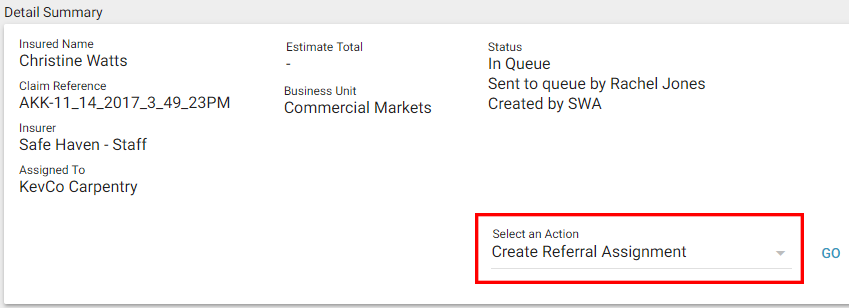
The Create Referral Assignment page appears. You can assign the referral to the Assignment Queue or to an adjuster or contractor.
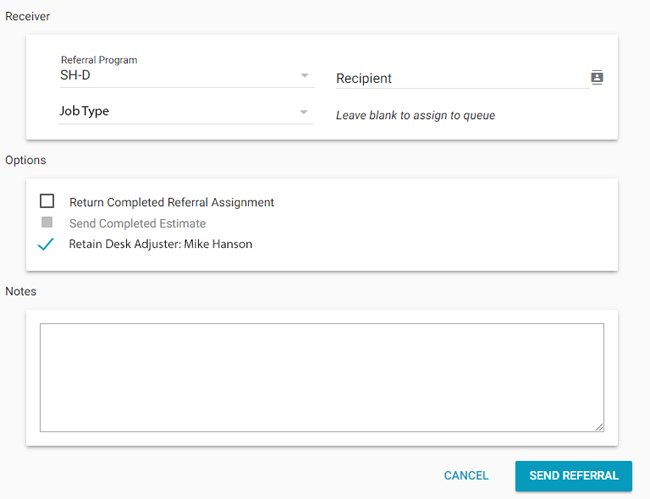
Assign the referral to the Assignment Queue
Select a data set from the Referral Program menu.
Leave the Recipient field blank.
Click Send Referral. Administrators with rights to that data set can view the referral assignment in the Assignment Queue and assign it to an adjuster or contractor.
Assign a referral to an adjuster or contractor
Select a data set from the Referral Program menu.
Click the Recipient SmartList button. The Select Contractor dialogue box appears.
Select a contractor from the list.
Select a job type for the referral assignment from the Job Type menu. To enable this check box, contact your administrator or account manager.
You can select the Return Completed Referral Assignment check box to have a copy of the referral recipient’s estimate returned to the original recipient upon completion. The actual estimate will be returned to XactAnalysis.
If the original estimate has been completed, the Send Completed Estimate check box will be enabled. You can select this check box to send the completed estimate documents to the referral recipient.
You can select the Retain Desk Adjuster check box to retain the original assignment's desk adjuster for the referral assignment. To enable this check box, contact your administrator or account manager.
Enter a note for the contractor, if needed. The note will appear in the Project Notes in Xactimate and in the Client/Policy tab in XactAnalysis
Click Send Referral.
Create and send referral assignment in Xactimate®
Open the assignment and go to the Complete tab. Select Send a Referral Assignment.
If you do not see the Send a Referral Assignment link, go to the Control Centre tab on the XactAnalysis Communications pane and click Connect. You should see your referral rules appear in the XactAnalysis Connection window. Select the referral rules in the XactAnalysis Communications pane and click Accept.
- If this does not work, you may not be set up to send referral assignments. Contact your XactAnalysis representative to have this enabled.
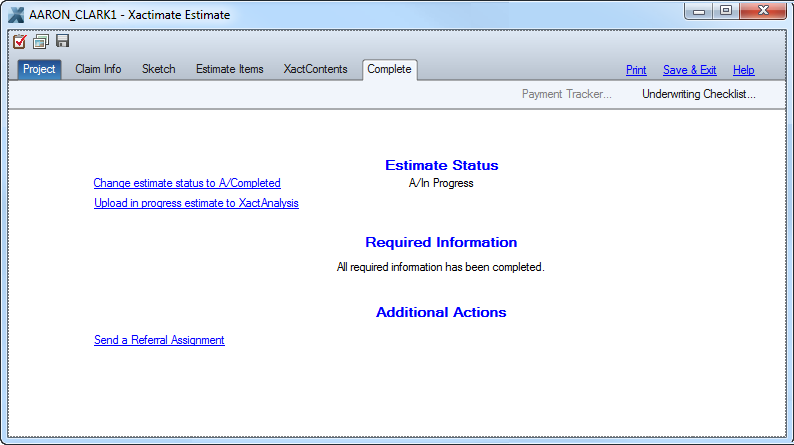
The Referral Assignment dialogue box appears. To assign the referral to a data set, select the Referral Program check box in the Receiver area, and choose a data set from the drop-down menu. Administrators with rights to that data set can view the referral assignment in the Assignment Queue and assign it to an adjuster or contractor.
To assign the referral to an adjuster or contractor, select the XactNet Address check box and enter an adjuster or contractor’s XactNet address. The adjuster or contractor will receive the referral only if their XactNet address is qualified.
- Select the Return Completed Referral Assignment check box to have a copy of the referral recipient’s estimate returned to the original recipient upon completion. The actual estimate will be returned to XactAnalysis.

To send only specific parts of the estimate, indicate which parts you want to send in the Coverage Type, Categories, and Tags areas.
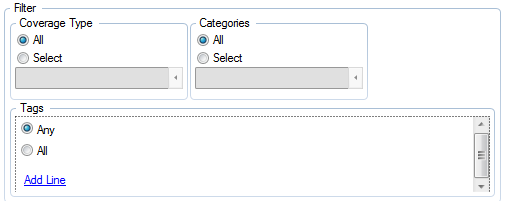
In the Notes/Instructions for Referral Assignment area, enter notes for the adjuster or contractor. Click Append Estimate Notes to include the notes that were sent from XactAnalysis with the original assignment.
Click View to see a copy of the report the adjuster or contractor will see.
Click Send to complete the referral assignment and send it to your Outbox.
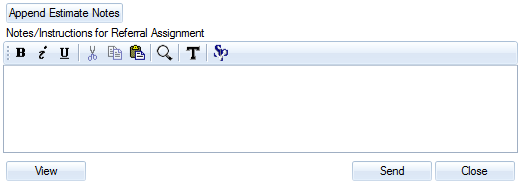
A dialogue box notifies you that the assignment was sent.
Go to the Outbox in the XactAnalysis Communications pane. Select the check box in the Send column for the assignment.
Click Connect to send the referral to the Assignment Queue of the selected data set or to the assigned adjuster or contractor.

Complete referral and view assignment detail
The assigned adjuster or contractor downloads the assignment from XactAnalysis using the typical assignment workflow.
When the adjuster or contractor is finished with the referral estimate, they upload it to XactAnalysis. The original estimate’s Referral Documents tab shows a list of the referral documents, and the referral estimate’s Referral Documents tab shows a list of the original estimate documents.
Send us feedback on this article
Copyright © 2005-2021 Xactware Solutions, Inc. All rights reserved.