Large Storm Scenario: Multiple Reassignments
Managers can use XactAnalysis to make sure customer service and quality standards are being met. Let's look at how XactAnalysis can help keep things on track for a claim where everything seems to go wrong.
Claims manager Dan Damon is managing an influx of claims after a large storm. His company standards have been set in XactAnalysis using personal and program rules. One rule was set for rejected assignments. Learn how to set up a personal rule for rejected assignmentsLearn how to set up a personal rule for rejected assignments.
Set up a personal rule for rejected assignments
Select Personal Rules from the Administration menu.
Click Add Personal Rule. The Add Personal Rule dialogue box appears.
Click the Data Set menu to select the data set in which you want the personal rule applied.
Click the Category menu and select Assignment Tracking.
Click the Event menu and select Assignment Rejected.
Complete the other fields to your specifications.
Click OK.
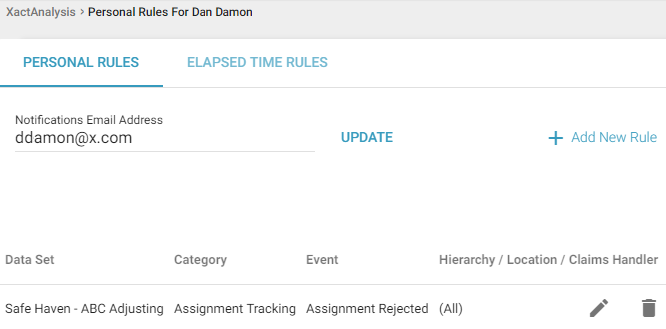
Not long after he arrives in the office the morning after the storm, Dan receives a personal rule email notification that a claim assignment has been rejected. The adjuster was on the way to the hospital with an appendicitis attack when she received the assignment. She quickly rejected the claim in Xactimate mobile on her cell phone so Dan could immediately assign the loss to someone else.
Dan checks XactAnalysis. Claims are still rolling in, and all of his staff adjusters are busy. XactAnalysis has been set up to handle this type of emergency. Dan reassigns the claim to a qualified independent adjuster, Justin Thatcher. Learn how to reassign a claim to an independent adjusterLearn how to reassign a claim to an independent adjuster.
Assign a claim to an independent adjuster
Click the Select an Action menu on the Assignment Detail page.
Select Reassign and click Go. The Reassign dialogue box appears.
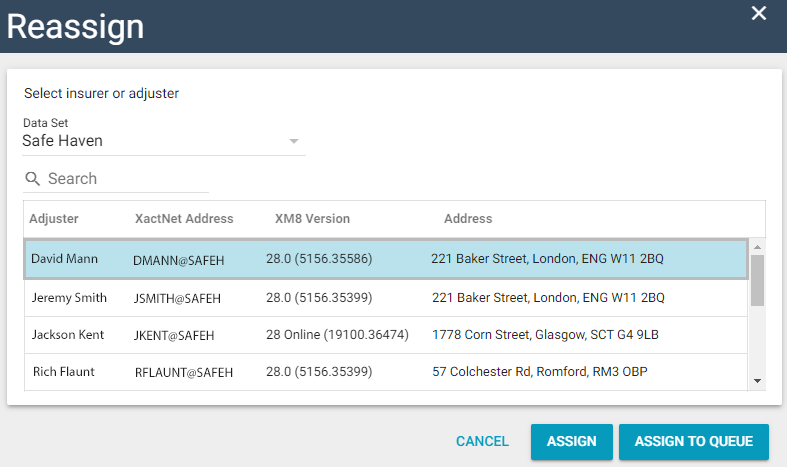
Select the data set that contains your preferred adjuster/contractor from the Data Set menu.
Select the Load Adjusters/Contractors check box. A list of available adjusters/contractors appears.
Click the name of your preferred adjuster/contractor.
Click Assign.
Justin accepts the assignment in Xactimate and calls the insured. He learns the household evacuated the area shortly before the storm and won't be back for several days. They ask Justin to postpone his visit until the following week. Justin notes this in XactAnalysis SP and sets an appointment for the on-site visit. Learn how to set up an appointment with a noteLearn how to set up an appointment with a note.
Set up an appointment with a note
On the Assignment Detail page, go to the Details tab.
In the Workflow Status section, click the Edit icon next to Appointment.
Select the Appointment Date and Appointment Time in the given fields.
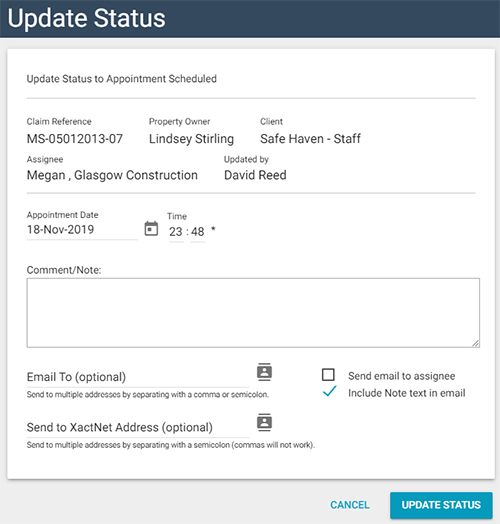
Type your comment or note in the Comment/Note box.
Click Update Status. The status update and accompanying note appear in the Notes tab.
Company standards require an on-site visit within 48 hours of the first notice of loss, and Dan has set this as a program rule. Learn how to set up this program ruleLearn how to set up this program rule.
Set up a program rule
Select Program Rules from the Administration menu.
Click Add New Rule. The Add Escalation dialogue box appears.
Click the Data Set menu to select the data set in which you want the program rule applied.
Click the between menu and select Received.
Click the and menu and select Onsite Inspection.
Enter 48 in the Exceeds box and select Days.
Click the Notify us check box, or click the Notify the following email addresses check box to send notifications to other email addresses not associated with the assignment.
Click OK.
Dan receives notification that an on-site visit has not been made within 48 hours. He reads Justin's note indicating that the customer is out of town and he can see that an appointment has been scheduled.
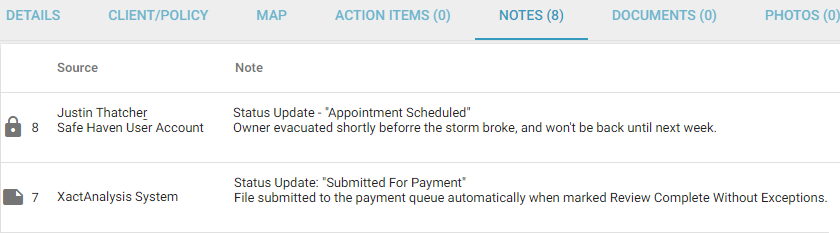
When the customer returns, Justin immediately meets with them and begins work on the estimate using Xactimate. Just as Justin begins to sketch the loss, he receives a phone call informing him of a family emergency. He saves his work in Xactimate and uploads his In Progress estimate with notes and photos to XactAnalysis. Justin emails Dan, notifying him of his emergency. He immediately reviews the file. Justin's photos and notes indicate the claim has extensive roof and exterior wall damage.
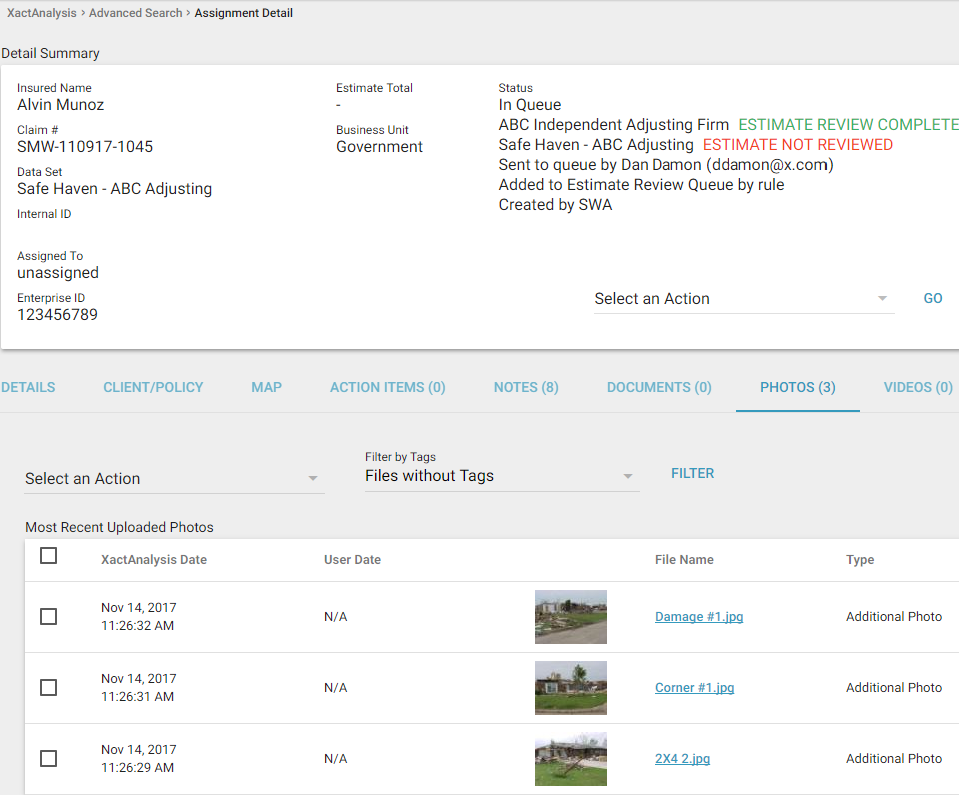
Dan can also see the roof and exterior of this home are fairly complex with many intersecting roof lines and varying elevations. Even with all the unusual problems so far, the real-time communication and alerts in XactAnalysis have helped to make sure the claim is still on track. But Dan sees an opportunity to exceed standards by using GeomniTM Property to get roof and exterior dimensions as well as information about the structure. Dan reassigns the claim and creates an action item for the new adjuster to request a Geomni™ Property data package. Learn how to add an action item.
Alternately, Dan could request a Geomni™ Property for the claim himself by clicking Request Geomni™ Property above the Select an Action menu.
Jeff Anderson is the next adjuster to accept the assignment, and he arrives at the site with Geomni™ Property data already in his mobile device via Xactimate mobile. The dimensions and detail provided by Geomni™ Property would have taken many hours to obtain on-site by ladder, and on-site conditions made some areas unsafe to climb.
Using Geomni™ Property data and Sketch in Xactimate allows Jeff to quickly estimate the damage to the exterior and roof of the house. Jeff also finds water damage inside. He estimates interior structural damage with Xactimate and also creates a personal property estimate using the XactContents personal property estimating system. Water has damaged a stuffed chair and a TV, and Jeff also discovers that a valuable painting with an antique frame was drenched with water. He realises that work must begin immediately to save the painting and frame from additional damage as they dry. Jeff uses Xactimate to send a referral to a painting conservator. Jeff could alternately ask Paul to identify an appropriate conservator in the area and to send the referral using XactAnalysis. Within hours, the conservator arrives to secure the painting. Learn how to create and send a referral.
Jeff finishes his structural and personal property estimates and uploads them to XactAnalysis. Jeff provides easy-to-understand reports for the household and can keep them updated on all aspects of their claim—including any questions about the status of the art conservation.
During all phases of the claims journey, Dan tracked the status of the assignment and quickly responded to potential problems. He saw each time it needed reassignment, when it was referred, when the referral was completed, and when the final estimate was completed. He reviewed the notes and documents—including the Geomni™ Property data package—as well as the photos and sketches associated with the assignment. He also viewed the original assignments in the History tab.
Once the surge of claims from the storm was over, Dan used M.I. (Management Information) to see his staff adjusters' work, as well as the work of independent adjusters. Even in the most trying circumstances, XactAnalysis can help adjusters and managers maintain standards and respond quickly to challenges.
Send us feedback on this article
Copyright © 2005-2021 Xactware Solutions, Inc. All rights reserved.